We encountered a rather annoying bug recently with Windows 10 updates and workstations with Intel I series NICs, so far it’s affected the I210 and I219 NICs, though other card makes and models may be affected.
Intel has acknowledged the Advanced Network Service extension is broken with the current release and has advised a fix is forthcoming in the April / May 2019 time-frame. In the meantime, there are a couple of steps you can take to resolve network access post Windows 10 update.
You’ll want to remove the installed NIC, ideally through the Windows Device Manager. Because I’m a nuke-from-orbit kind of guy, I also removed references to the interface through the registry. Lastly, I uninstalled the Intel drivers using the package available from Intel’s website, here. As is always a good idea with Windows, a fresh reboot is probably a good idea at this stage. The folks over at Online Tech Tips actually provide a pretty helpful walk-through, which is available here.
Once back in Windows, run the installer ensuring the Advanced Network Services option is selected. Once complete, at a minimum the card should work without VLANs or NIC Teaming active. That’s ok, we’re gonna get to that in a moment.
A couple of good people at the Intel support forum identified the same issue and have provided some helpful information. I recommend reading through both of these threads for details.
- Windows 10 1809 – i219 and i211 NIC teaming not available?
- Team and VLAN configuration issues for Microsoft* Windows* 10 1809 (RS5) will be resolved in the next SW Release
I’m going to focus on resolving my need for VLAN support, so for the next part, we’ll need to open PowerShell. You’ll need the verbal name of the NIC, so run Get-IntelNetAdapter, which will output the name of the adapter we want to work with.
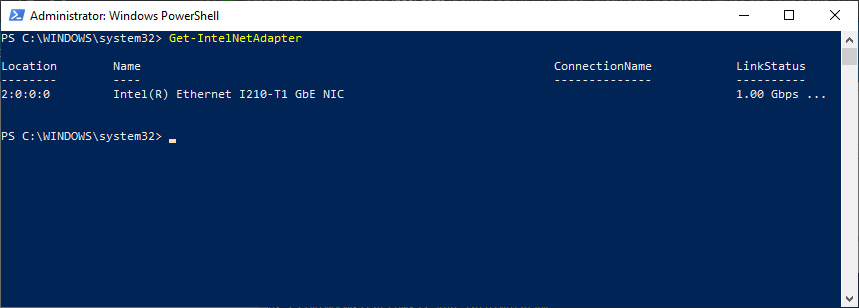
Now we need to add the VLAN sub-interface, using the command Add-IntelNetVLAN, like so:
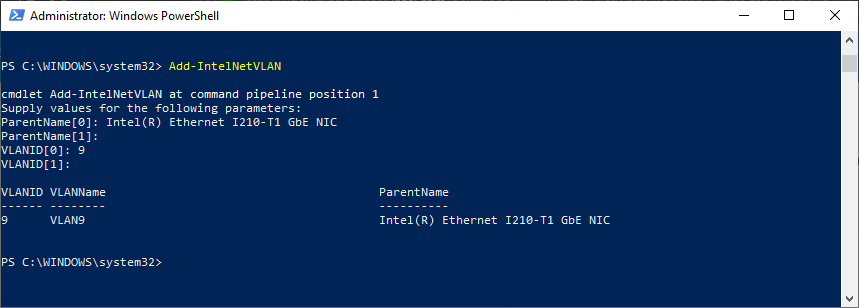
The commands imply that you can add multiple VLANs at the same time, but provide a value for VLANID[1] (and 2, 3, etc..) however I was only able to make this work by re-running it each for each desired VLAN interface. As a tip, the first one will take a few minutes to create. I’m sure it’s updating the NIC drive behind the scenes to ensure VLAN support is enabled. Subsequent additional VLANs return almost instantly.
I hope this helps someone.